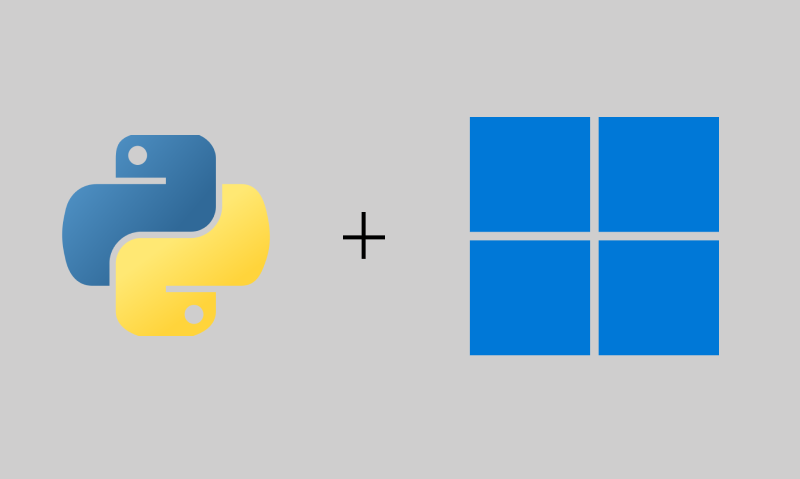Learn the history of Python from the article below.
http://localhost:2368/python-basics/
Install python on Windows
If you are using Windows 10 or 11, the setup process is similar.
Head over to your browser, and from the search bar, type python.org.

On the download page, you will be able to download the latest version of Python for your Windows OS.

The same page also includes earlier versions of Python, but it is recommended to download the latest supported version of Python to your machine.

After the download is complete, run the installation file and follow the installation steps as follows:
· Step 1: Check the “Add python.exe to PATH” and proceed by clicking the customize installation.

· Step 2: Check all the optional features, which include the documentation, PIP, tcl/tk and IDLE, python test suite, py launcher, and for all users.

· Step 3: In the advanced options tab, check the “Install Python for all users,” “Associate files with Python,” “Create shortcuts for installed applications,” “Add Python to environment variables,” and “Precompile Standard Library.”

· Step 4: Wait for the installation process to complete.

Verify Python is installed
Go to the start menu and enter cmd (Command Prompt) and execute.
· Step 1: In your command prompt, type "python --version" and hit Enter to execute. This will give you the installed version on your Windows machine.

· Step 2: Then type "py" and press Enter to start the Python shell. Here we can run our first Python code.
· Step 3: Let's start with "Hello world!" by typing: print("Hello World!") and press Enter.

Conclusion
By following this tutorial, you will install python to your windows machine and begin your development journey. If you found the article helpful. Consider sharing it with interested parties and subscribe to IbepyProgrammer.
Thank you for reading : )